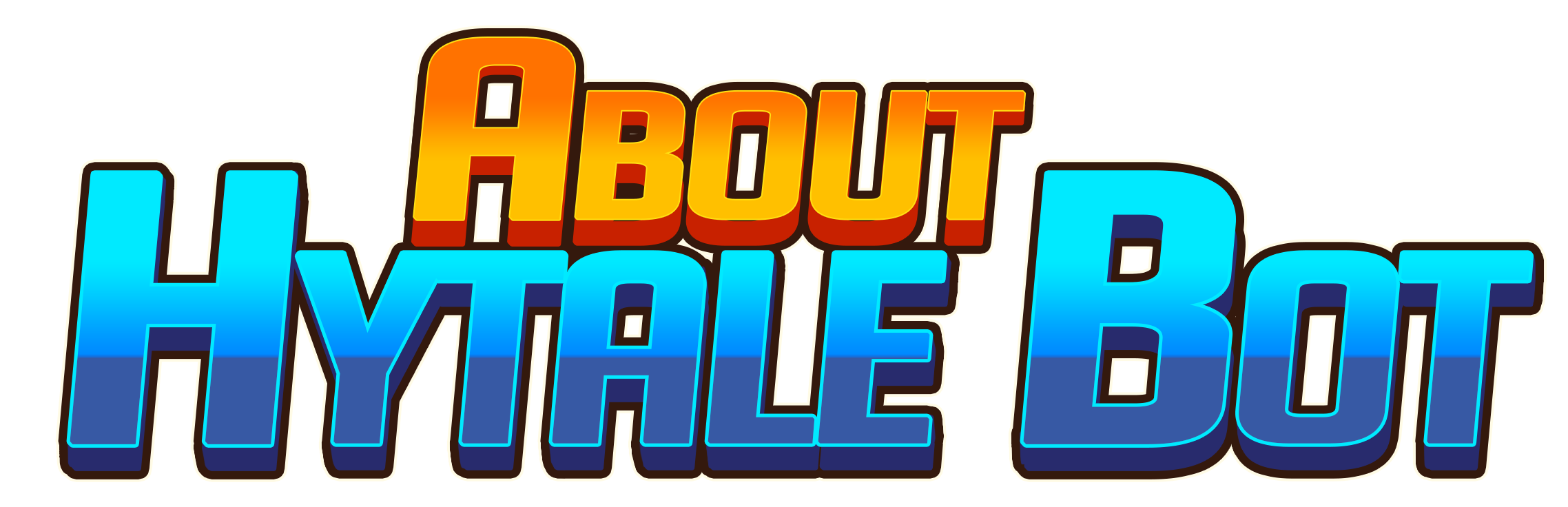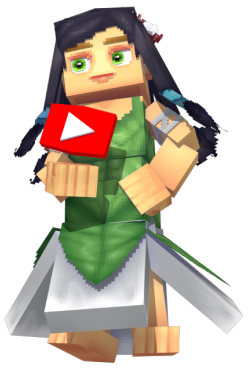Here's all the commands the bot has to offer and their descriptions nad usage.
For more information h!help.
Use: h!setprefix <prefix>
Example: h!setprefix !
Allows you to set the prefix of the discord bot. (Max length = 10)
Then the bot would respond to all the commands with ! as its prefix.
Alias: pools
The bot would create a pool for that question
Children commands:
- add <index> <emoji> <option>
- preview <index>
- create <question>
- list
- delete <index>
- info <index>
- deploy <index> <#channel>
Steps to creating a poll -
Step 1: Creating the question
Use: h!poll create <question>
Then the bot would create the poll for that question.
Step 2: Making sure the question was created/added
Use: h!poll list
You should now have a list showing, with the question you created as the first index or possibly
whatever the number, depending upon if you’ve used the bot in the past or not.
The index/ranking of the question is what we’d use to add emojis, delete poll, preview, deploy,
or find info regarding the poll.
Step 3: Adding our options & reactions
Use: h!poll add <index> <emoji> <option>
You can add up to 20 options & reaction emojies due to discord’s limit for reactions on a
message.
Note: If you’re using custom emojis, make sure the bot is added to the server the emoji is
originally from for it to display on the poll.
Step 4: Previewing the poll
Use: h!poll preview <index>
The bot would then send a preview of the poll that you made. If you’re unsatisfied with the
result, redo the whole process till you’re satisfied with the result. To delete a poll, do the
following:
Use: h!poll delete <index>
Step 5: Deploying the poll (Final Step)
Use: h!poll deploy <index> <#channel>
The bot would send the message & add the reactions to that specified channel right after
inputting the command.
Poll info:
Helps you to view the information of a non-deployed poll.
Use: h!poll deploy <index> <#channel>
Use: h!setcolor <#HEX-Code>
Example: h!setcolor #00FF00
After the usage of the command, the bot would send it’s embed messages to the color set.
Use: h!setreddit <reddit>
Example: h!setreddit https://www.reddit.com/r/HytaleForum/
Example: h!setreddit /r/HytaleForum
Sets the Reddit of the discord server.
Use: h!setleaderboardformat
Setup & use the variables for your own personalization of the bot for the server.
Subscribe & Unsubscribe from the blog post updates.
Use: h!blog <subscribe/unsubscribe>
Example: h!blog subscribe
Start the process of setting up the subscriptions of the blog posts.
Example: h!blog unsubscribe
Unsubscribe from the blog post updates that was setup.
Add a role as a reward for reaching a specific level through the leveling system of the bot.
Use: h!addreward <level> <@role>
Example: h!addreward 5 @Level5
The bot would assign the role to the users upon hitting the level 5
The leveling system can’t be exploited by spamming messages constantly; it gives XP every minute
at a random scale to the users chatting.
Remove a role from the rewards for reaching a specific level through the leveling system of the bot.
Use: h!removereward <level>
Example: h!removereward 10
The bot would remove the rewards from the level 10
Alias: g
Create & manage the giveaways for the server.
Children commands:
- start
- end <giveaway messageId>
- list
- reroll <giveaway messageId>
Steps to creating a giveaway -
To create a giveaway, run the giveaway start command.
Use: h!g start
Then the bot would start the process of asking questions to create the giveaway with an
interactive setup.
Ending a Giveaway
Use: h!g end <giveaway messageId>
Example: h!g end 745771492100407326
Running the command will end the giveaway without picking a winner.
List of all the giveaways
Use: h!g list
Running the command will send the list of all the giveaways on the server, both running & expired.
Rerolling the winners of a giveaway
Use: h!g reroll <giveaway messageId>
Example: h!g end 745771492100407326
Running the command will reroll the winners for that giveaway.
Sets the Twitter of the discord server.
Use: h!settwitter <twitter>
Example: h!settwitter https://twitter.com/HytaleBotnet
Example: h!settwitter @HytaleBotnet
Sets the website of the discord server
Use: h!setwebsite <website>
Example: h!setwebsite https://hytalebot.net/
Set the welcome message of the discord server
Use: h!setwelcomemessage
Setup & use the variables for your own personalization of the bot for the server through the embed builder.
You can also set up invite tracking through the variables available.
Set the welcome channel of the server where the welcome message would be sent.
Use: h!setwelcomechannel <#channel>
Example: h!setwelcomechannel #general
You can only have one of these sent out to a channel, not multiple.
Used to create auto assignable roles for the new users joining the server.
Children commands:
- add @Role/<roleId>
- list
- stats
- remove @Role/<roleId>
Add a new role
Use: h!aar add @Role/<roleId>
Example: h!aar add @Member
The bot would assign that role automatically after the new users/members joining the server with no
delays.
Lists all the current auto assignable roles.
Use: h!aar list
List statistical information
Use: h!aar stats
Used to display how many times a role has been assigned by the bot.
Remove a role
Use: h!aar remove @Role/<roleId>
The bot would remove the auto assignable role from the list of assignables.
Used to manage server tags & create custom commands with responses of choice.
Children commands:
- add <key> <value>
- list
- value <key>
- remove <key>
Add a new tag
Use: h!tag add <key> <value>
Example: h!tag add Update The new update is coming out on 2021
The bot would add the value The new update is coming out on 2021 to the key/custom command Update.
To use that key with it’s value set, run h!tag <key>
Lists all the tags made/available.
Use: h!tag list
Get the value of a tag with a specific key.
Use: h!tag value <key>
Used to display how many times a role has been assigned by the bot.
Removes a tag.
Use: h!tag remove <key>
Example: h!tag remove Update
Responds with the Reddit set for the server.
Use: h!reddit
Responds with the website set for the server.
Use: h!website
Responds with the Twitter set for the server.
Use: h!twitter
Responds with the Invite of Hytale Bot link, to be able to add to your server!
Use: h!invite
View stats about of the bot
Use: h!botstats
View information of the discord bot
Use: h!info
Get help with all the commands!
Use: h!help
Use: h!help <command>
View your level/rank on the server in a graphic form.
Aliases: lvl, rank
Use: h!level
Would display the level of your profile on the server, the leveling/exp works based on your
activity on the server.
Check if a Hytale Name is available or taken through https://hytalenames.org/ API.
Use: h!name <username/name>
Get the Invites Leaderboard of the server.
Use: h!leaderboard
Get the latest news for many future subscriptions; for now, it’s Hytale’s Blog Post.
Use: h!latest blog
Pulls the latest blog post from hytale.com
Use the command to move across Orbis.
Use: h!move <location>
Example: h!move mine
Moves your character’s location to the mines.
List of Locations:
- Mine
- Farm
- Dungeon
- Forest
- Island
- Store
- Market
- Hospital
View your RPG Profile in a graphic form.
Use: h!profile
Fight for items you can sell at the market. This command is only usable in the Dungeon.
Use: h!fight
Get a list of all RPG commands.
Use: h!rpg
View how much energy your character has
Use: h!energy
\
Unavailable because of the revamp.
Chop trees and receive items. This command is only usable in the Forest.
Use: h!chop
View how much health you have
Use: h!health
View the places you can move across Orbis
Use: h!locations
Explore the world of Orbis!
Use: h!explore
Mine for items you can sell at the market This command is only usable in the Mine.
Use: h!mine
Fish for items you can sell at the market. This command is only usable on the Island.
Use: h!fish
View your balance.
Use: h!money
View the top 10 rich users on the leaderboard
Use: h!money top
View what items your player is currently carrying
Use: h!backpack
Sell the items in your backpack for HyCoins. This command is only usable in the Market.
Use: h!sell
Sell the items in your backpack for HyCoins. This command is only usable in the Market.
Use: h!farm
Purchase items from the shop. This command is only usable in the Store.
Use: h!shop <pets/backpacks>
Example: h!shop backpacks
Shops for backpacks
Example: h!shop pets
Unavailable because of the revamp.